asset and assetsExt that make fungible asset management easy and intuitive, highly optimized for efficiency and stable transaction fees. Additionally, fungible assets on The Root Network are ERC-20 compatible, once created they are tradable on both native and EVM layers.
The following guide will walk you through how to create, mint, and manage a fungible asset using The Root Network Portal.
Requirements
- An account with
100 ROOTto reserve the asset in the chain storage and at least0.1 XRPfor initial asset creation.
Instructions
Step 1: Connect an account with the Portal
- Go to the Portal Account page and select From Ethereum Wallet.

- Select an account you wish to be the asset owner, when the “Connect with MetaMask” dialog opens up, click Next.
- Confirm your account appears on the Account page under the Extensions section.
Step 2: Create an asset
- Go to the Portal Extrinsics page and input the values as per the screenshot below:
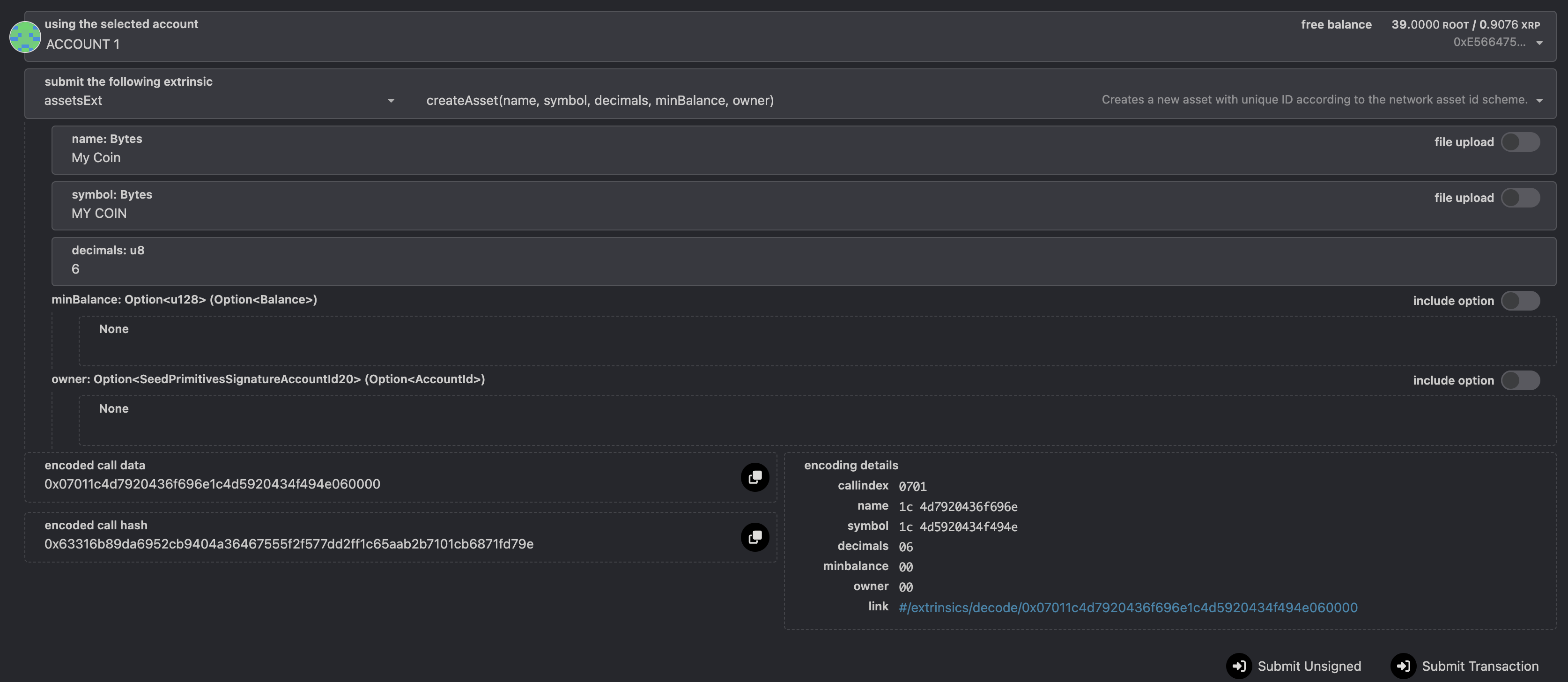
- Extrinsic:
assetsExt.createAsset() - Parameters:
name: The name of the asset.symbol: The symbol of the asset.decimals: The number of decimals in the asset, max is 18 decimals.minBalance(optional): The minimum balance of this new asset that any single account must have. If an account’s balance is reduced below this, then it collapses to zero.owner(optional): The owner of the asset, defaults to the caller.
- Click Submit Transaction when done and select Sign when prompted by MetaMask.
- The transaction is confirmed when a green tick appears on the top right corner.
Step 3: Confirm asset creation
- Go to the Portal Assets page and confirm your asset has been created.

Step 4: Mint asset to account
- Go to the Portal Extrinsics page and input the values as per the screenshot below:
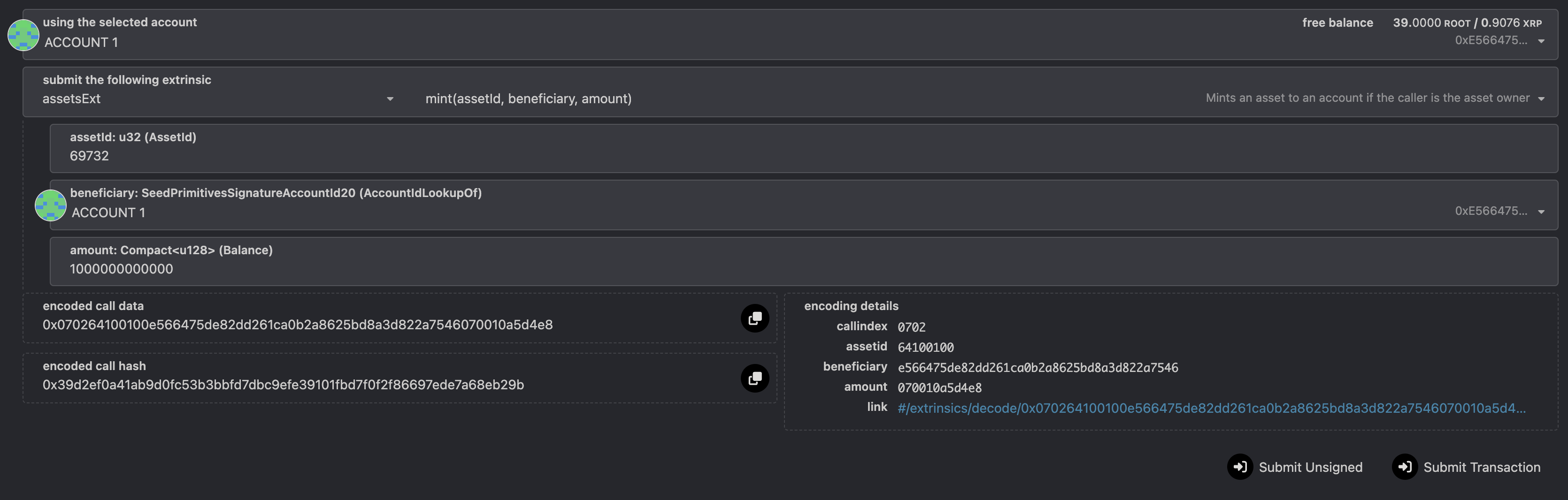
- Extrinsic:
assetsExt.mint() - Parameters:
assetId: The asset ID to mint. The caller must be the owner of the asset.beneficiary: The account to receive the minted tokens.amount: The amount to mint in the smallest unit. If your asset has6decimals, to mint 1 million tokens, it will be1000000000000(with 12 zeros).
- Click Submit Transaction when done and select Sign when prompted by MetaMask.
- The transaction is confirmed when a green tick appears on the top right corner.
Step 5: Transfer asset to account
- Go to the Portal Extrinsics page and input the values as per the screenshot below:
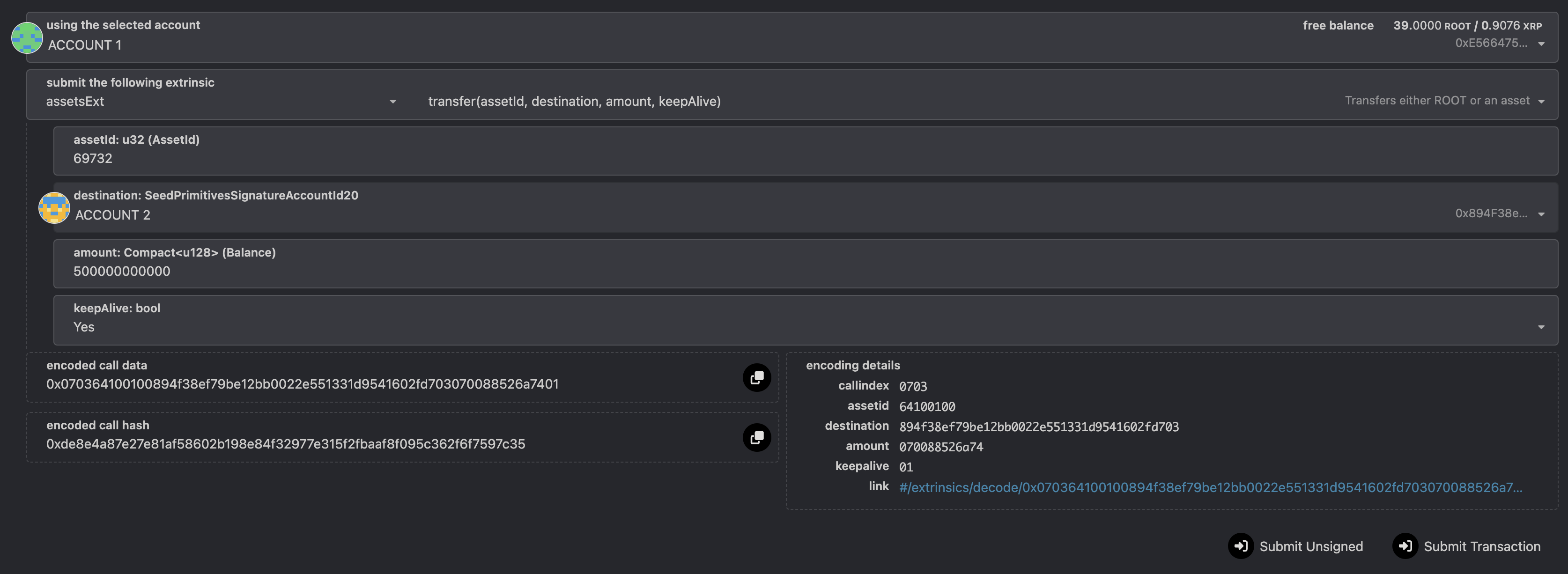
- Extrinsic:
assetsExt.transfer() - Parameters:
assetId: The asset ID to mint. The caller must be the owner of the asset.destination: The account to be transferred to.amount: The amount to transfer in the smallest unit. If your asset has6decimals, to mint 1 million tokens, it will be1000000000000(with 12 zeros).keepAlive: The flag to ensure caller still have enough existence balance.
- Click Submit Transaction when done and select Sign when prompted by MetaMask.
- The transaction is confirmed when a green tick appears on the top right corner.
Use FuturePass
It’s possible to have your FuturePass account own an asset instead of a standard account. Follow the above steps but wrap all of the extrinsics in thefuturepass.proxyExtrinsic, as per the screenshot:

Use Asset on EVM
Once the asset is created in Step 2, you can convert your asset ID to an ERC-20 compatible format to use it on the EVM layer. The native asset has the following ERC-20 address convention:69372, which is 11064 in hex or 00011064 with padded "0" up to 8 characters, your asset ERC-20 address will be: